Very often working with PowerPoint presentations we face the necessity to put a horizontal static line on each slide to separate the title from the slide content.
From now you will have the possibility to make this bar dynamic. The PowerPoint slide progress bar not only separates the slide title from the slide content, but also gives a graphical representation of the current slide’s position in the presentation. This function is especially useful for long presentations with small or no slide numbers. Despite that, the slide progress bar is quite a fancy feature that can be added to your presentations.
The slide progress bar is an add-in, which allows you to freely add the bar to any presentation you want.
In the attached archive you will find three files: a readme file with indications on how to install the add-in, a sample blank presentation with just a couple of slides with the bar on them, and the actual add-in.
For activating the add-in in PowerPoint 2007, you have to go to PowerPoint Options/Add-ins/. Down in the MANAGE combo-box you choose PowerPoint Add-ins and click GO button. In the opened window you ADD the SlideProgress.PPA and check the check-box next to it.
After having activated the Add-in, you will see something similar to the following picture:
There are 2 buttons. One is to build the bar on each slide. The other is to remove the bar from each slide.

The settings dialog box allows you to customize the bars by length, height, X and Y coordinates and the border and interior colors. Plus you may leave the first slide without the bar.
When keeping active the progress bar add-in you may freely change the structure of your presentations – the bar will dynamically react on the changes in the number of slides and will rebuild itself correctly.
One point to remember: the colors used in the border and the interior of the bar depend hardly on the default colors palette. This means that if you change the default black color to white and build the bar in BLACK you will actually see the white color bar. So, be attentive to this peculiar feature (it might, however, be very useful since it gives the possibility to add gradients to the bars making them even fancier!!!).
You may see the final result in the sample presentation contained in the attached archive.
The final result is something similar to:
The final result is something similar to:

where you see that the bar becomes longer on each slide and… in fact “communicates” to the audience the point at which the presentation is.
These and other interesting projects you can find on:
our web-site http://www.yriver.it/
in the projects chapter (www.yriver.it/it/projects.php)
or read on our blog at http://www.yriverit.blogspot.com/.


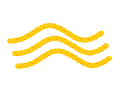



3 comments:
Just what i was looking for!
I love it!
Just one suggestion: when defining the length, i would like it to be the full width of the slide, so an option for that would be nice!
Very very nice! Thank you!
The attachment cannot be downloaded. 404 Not found error. Please do something.
Post a Comment